How to Cancel Shopify Subscription?
Shopify is one of the most popular eCommerce platforms in the world, enabling businesses of all sizes to create and manage their online stores. However, there may come a time when you decide to stop using Shopify—whether you’re shifting to a new platform, closing your store, or taking a break. If you’re wondering, “How to cancel Shopify subscription?”, this blog will provide a detailed, step-by-step guide to help you navigate the process seamlessly.
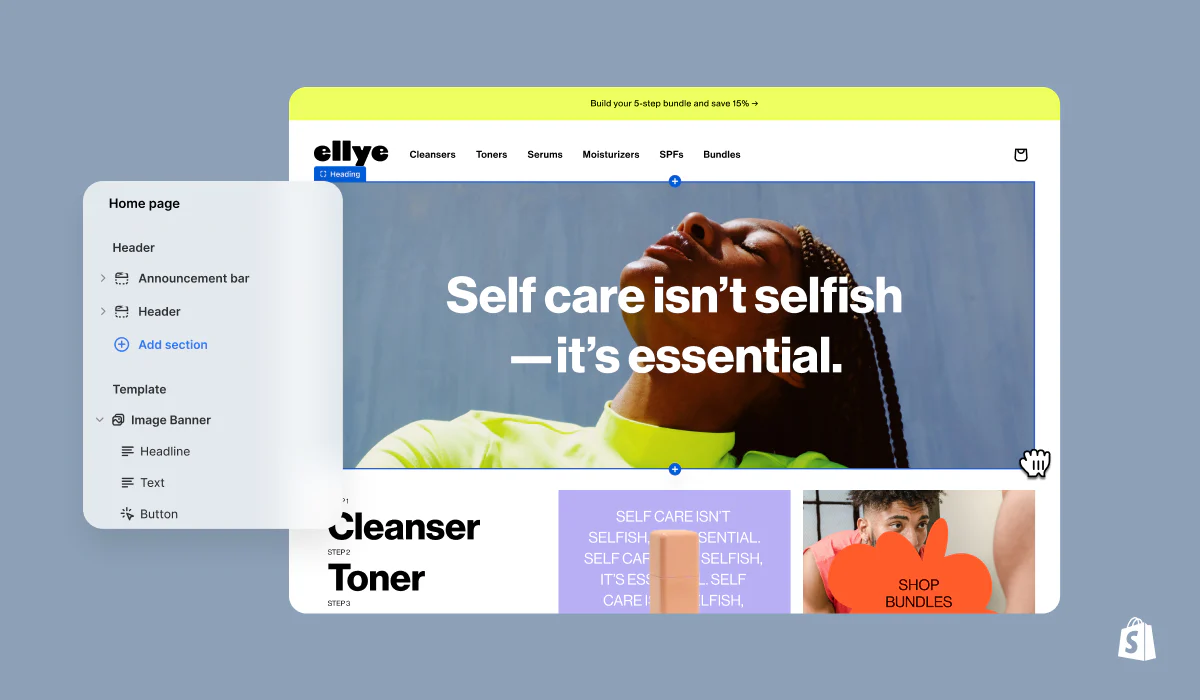
In this article, we’ll outline everything you need to know, including steps to cancel your subscription, important things to keep in mind before you cancel, and frequently asked questions.
Why Would You Want to Cancel a Shopify Subscription?
Before we jump into the steps, let’s look at a few reasons why someone might want to cancel their Shopify subscription:
- Business Closure: If you’re shutting down your online store permanently.
- Switching Platforms: You might want to migrate your store to a different eCommerce platform.
- Reducing Costs: Shopify subscription costs may not fit your current budget.
- Seasonal Breaks: Some businesses operate seasonally and may pause operations for a while.
- Testing is Complete: You might have been exploring Shopify but no longer need the platform.
Whatever your reason, canceling your Shopify subscription is a straightforward process as long as you follow the correct steps.
Things to Do Before You Cancel Shopify Subscription
Before proceeding with the cancellation, here are a few important things you need to do to avoid complications later:
- Back Up Your Store Data:
- Export customer data, order history, product details, and financial information to ensure you have records for future reference.
- Cancel Third-Party Subscriptions or Apps:
- If you’ve installed any paid apps or third-party services, make sure you cancel them separately to avoid unexpected charges.
- Review Shopify’s Billing Cycle:
- Shopify does not offer refunds for unused time. If you’re mid-way through your billing period, consider canceling closer to the end of the cycle to make the most of your subscription.
- Settle Outstanding Charges:
- Ensure all invoices and pending payments are cleared before you close your account.
- Transfer Your Domain (Optional):
- If you purchased a custom domain via Shopify, you’ll need to transfer it to another provider to maintain control.
Once these steps are completed, you can proceed to cancel your Shopify subscription.
How to Cancel Shopify Subscription: Step-by-Step Guide
Here’s the detailed process to cancel your Shopify subscription:
Step 1: Log In to Your Shopify Admin Panel
- Go to shopify.com and log in to your Shopify account.
- Make sure you have the store owner account credentials because only the store owner can cancel the subscription.
Step 2: Go to the Settings Menu
- In your Shopify admin dashboard, locate the “Settings” option at the bottom left corner of the screen.
- Click on it to open your store settings.
Step 3: Access Plan Settings
- In the Settings menu, click on “Plan” or “Billing” depending on your Shopify dashboard version.
- This section will show your current subscription plan, billing details, and payment cycle.
Step 4: Pause or Deactivate Your Store
- Shopify gives you two main options:
- Pause Your Store: This option is ideal if you plan to reopen your store in the future. Shopify offers a Pause and Build plan that reduces your subscription fee while allowing you to access the admin panel.
- Deactivate Your Store: This option permanently closes your store and cancels your subscription.
- To cancel your Shopify subscription permanently, click on “Deactivate Store”.
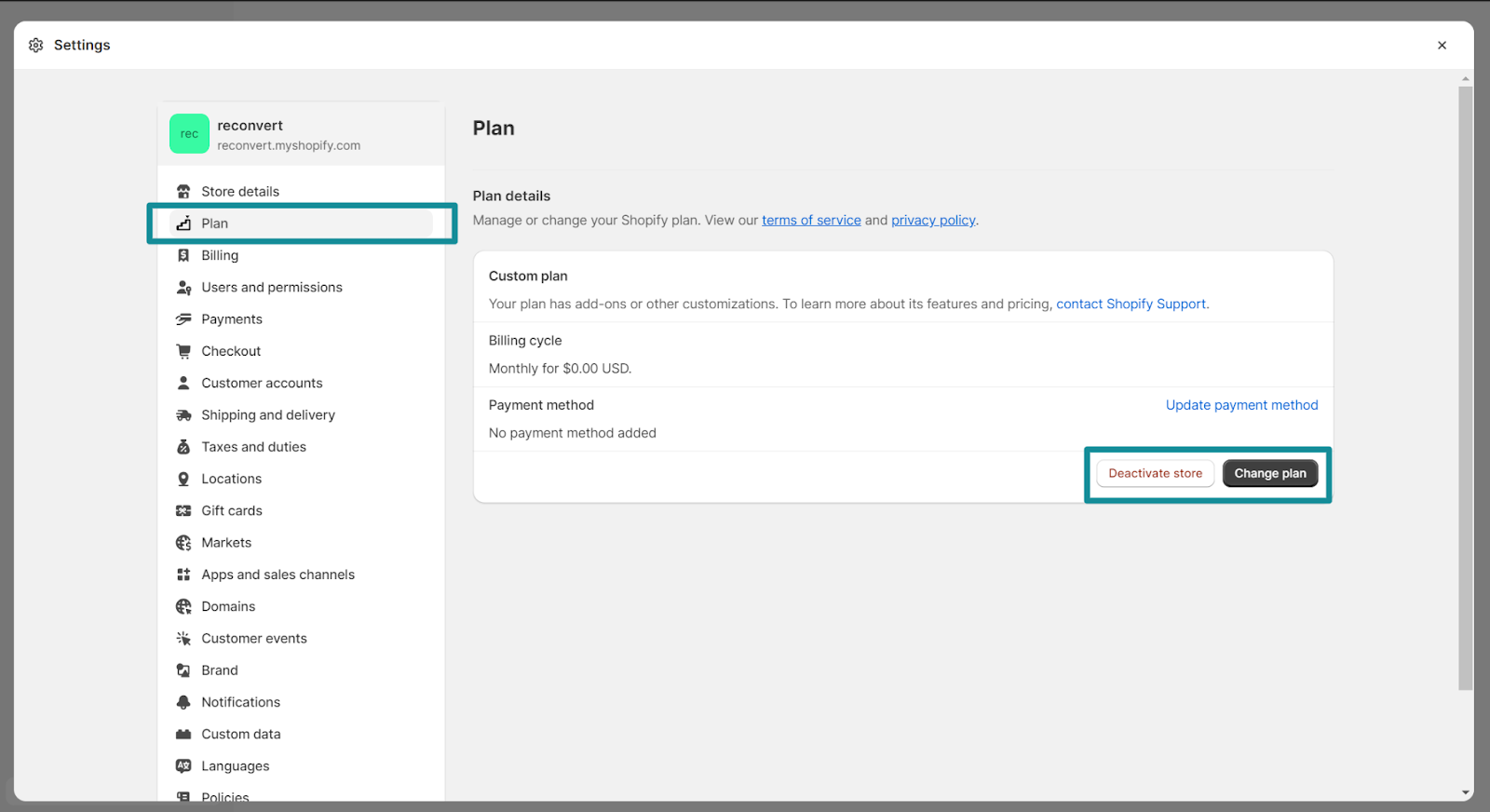
Step 5: Provide a Reason for Cancellation
- Shopify will ask why you’re closing your store. Select the reason that best applies to your situation from the dropdown menu.
- Providing this feedback is optional but can help Shopify improve its platform.
Step 6: Confirm the Cancellation
- After selecting your reason, click on “Continue” or “Deactivate Store”.
- Shopify may ask you to enter your password to confirm the cancellation.
Step 7: Wait for Confirmation
- Once your store is deactivated, Shopify will send you a confirmation email to verify that your subscription has been successfully canceled.
- Keep this email for your records.
What Happens After You Cancel Your Shopify Subscription?
Once you cancel your Shopify subscription, here’s what happens:
- Store Inaccessibility:
- Your online store will no longer be accessible to customers, and you won’t be able to log into the admin panel.
- Data Retention:
- Shopify retains your store’s data for up to 2 years. If you decide to reactivate your store within this period, you can retrieve your information.
- No Further Charges:
- Once the store is deactivated, Shopify will stop billing you for subscription fees.
- Custom Domain Control:
- If you purchased a domain via Shopify, you can still manage it through the domain settings or transfer it to another provider.
Alternatives to Cancelling Shopify Subscription
If you’re not sure about canceling your Shopify subscription permanently, Shopify offers alternatives that might suit your needs:
1. Pause Your Store Temporarily
- Shopify’s Pause and Build plan lets you pause your store at a reduced cost.
- You can still access the admin dashboard, edit your store, and prepare for a future relaunch.
2. Downgrade to a Cheaper Plan
- If you’re canceling due to high costs, consider switching to a lower-tier plan with reduced features.
- This allows you to keep your store active without paying for unnecessary tools.
3. Contact Shopify Support
- If you’re unsure or facing issues, contact Shopify Support. They can help you find solutions tailored to your situation.
FAQs: How to Cancel Shopify Subscription?
1. Can I cancel my Shopify subscription at any time?
Yes, you can cancel your Shopify subscription at any time, but Shopify does not offer refunds for unused time.
2. Will I lose my data after canceling Shopify?
Shopify retains your store’s data for up to 2 years, so you can reactivate your store within this period if needed.
3. Can I reopen my store after canceling?
Yes, you can reactivate your store within 2 years by logging in with your credentials and choosing a subscription plan.
4. How do I transfer my domain before canceling Shopify?
Go to Online Store > Domains in your Shopify admin to transfer your domain to another provider.
5. What happens to my third-party apps after cancellation?
Third-party apps must be canceled separately to avoid charges, as they are not automatically removed when you deactivate your store.

Considering Marketing Before Leaving Shopify?
If you're canceling Shopify to switch platforms or reduce costs, it’s worth knowing what marketing options are available before making the final move. Shopify comes with built-in tools like email campaigns, discount codes, and basic customer insights, but many merchants outgrow these features or find them limiting.
That’s where solutions like Markopolo come in. The tool integrates with Shopify and helps businesses:
- Retarget visitors and recover abandoned carts
- Track marketing performance with AI-driven insights
- Reduce manual workload and ad spend
Even if you've decided to move away from Shopify, Markopolo can support your marketing efforts during migration—or help you maintain sales continuity if you're shifting platforms.
Final Thoughts
Canceling your Shopify subscription may seem overwhelming at first, but following the steps outlined in this guide makes it a smooth and hassle-free process. Whether you’re closing your store permanently, pausing operations, or moving to another platform, understanding how to cancel Shopify subscription ensures you won’t run into unexpected issues.
Before canceling, take the time to back up your data, settle outstanding bills, and consider alternatives like pausing your store or downgrading your plan. This approach will help you make the right decision for your business.
If you found this guide helpful, feel free to share it with others who might need assistance in canceling their Shopify subscription!







.gif)

.jpg)
.png)
.jpg)



